How do I know which experience I should select in the custom journey activity if I see IDs?
Make sure you have added a trigger nickname in CXB. The trigger nickname will be populated in the custom journey activity when selecting a message. If you do not add a trigger nickname, the Relay generated trigger id will be populated in the custom journey activity.
How can I avoid creating duplicate contacts in SFMC?
To prevent duplicate contacts, make sure the Contact Key in SFMC is consistently mapped and populated across all related data extensions:
In Data Designer, map the Contact Key to the ID field in the Relay_Network_Data data extension.
Create your starting data extension with an ID field, and configure it to relate to the Subscriber Key.
Populate the ID field in your starting data extension with the same value used in the ID field of Relay_Network_Data.
Examples:
If your Subscriber Key = CCID:
Use the same value for all three fields:Relay_Network_Data.IDRelay_Network_Data.CCIDStarting_DE.ID
If your Subscriber Key ≠ CCID:
Put your CCID value in
Relay_Network_Data.CCID.Put your Subscriber Key value in both
Relay_Network_Data.IDandStarting_DE.ID.
This ensures a single, unified contact record across all data extensions and prevents duplicates in Contact Builder.
Can I use the same phone number for more than one contact?
We recommend you speak with your Relay account team regarding the use-cases where a phone number may be shared across CCIDs to ensure the best approach.
What is the difference between SSH key and PGP key?
SSH keys and PGP keys are distinct cryptographic tools serving different primary purposes, although both rely on public-key cryptography. In Relay projects, the SSH keys are used for SFTP authentication and should be generated by the client; while the PGP Keys are used for encryption and will be generated by Relay team. Both keys need to be uploaded in SFMC: SSH private key and PGP public key.
I sent a message using Journey Builder custom activity, but I have not received the message. What could be wrong?
Make sure the phone number is a US-based phone number.
Make sure the CCID is populated in the starting data extension (entry source data extension).
Make sure that a record for this CCID exists in the data extension relay network data.
Check the consent of the phone number within Relay. Please, note that if the same phone number is used for more than one contact/CCID, if one of them has STOP as consent, the message will not be delivered.
Check to see if there is any error within the journey activity. Check to see if there is any error in the response log data extension.
If the message you were launching had input parameters, make sure your starting data extension has those values populated.
I don't find the relay custom activity under the messages section in journey builder. Where can I find it?
Relay custom activities are under “Custom” section and not under “Messages” section. On journey builder configuration, scroll the options until you find the “custom” section.
To verify if a user has access to the Relay package:
Go to Setup
Click your name (top right corner) → select Setup.
Navigate to Installed Packages
In the left sidebar, under Platform Tools, go to
Apps → Installed Packages.
Select the Relay Package
Find and click the installed package named Relay Network (or similar).
Open the Access tab
Once inside the package details, click on the Access tab.
Check User Access
Under the Users section, look for the person who can’t see the custom activity.
If they are not listed or not selected, check their box to grant access.
Click Save to update their access.
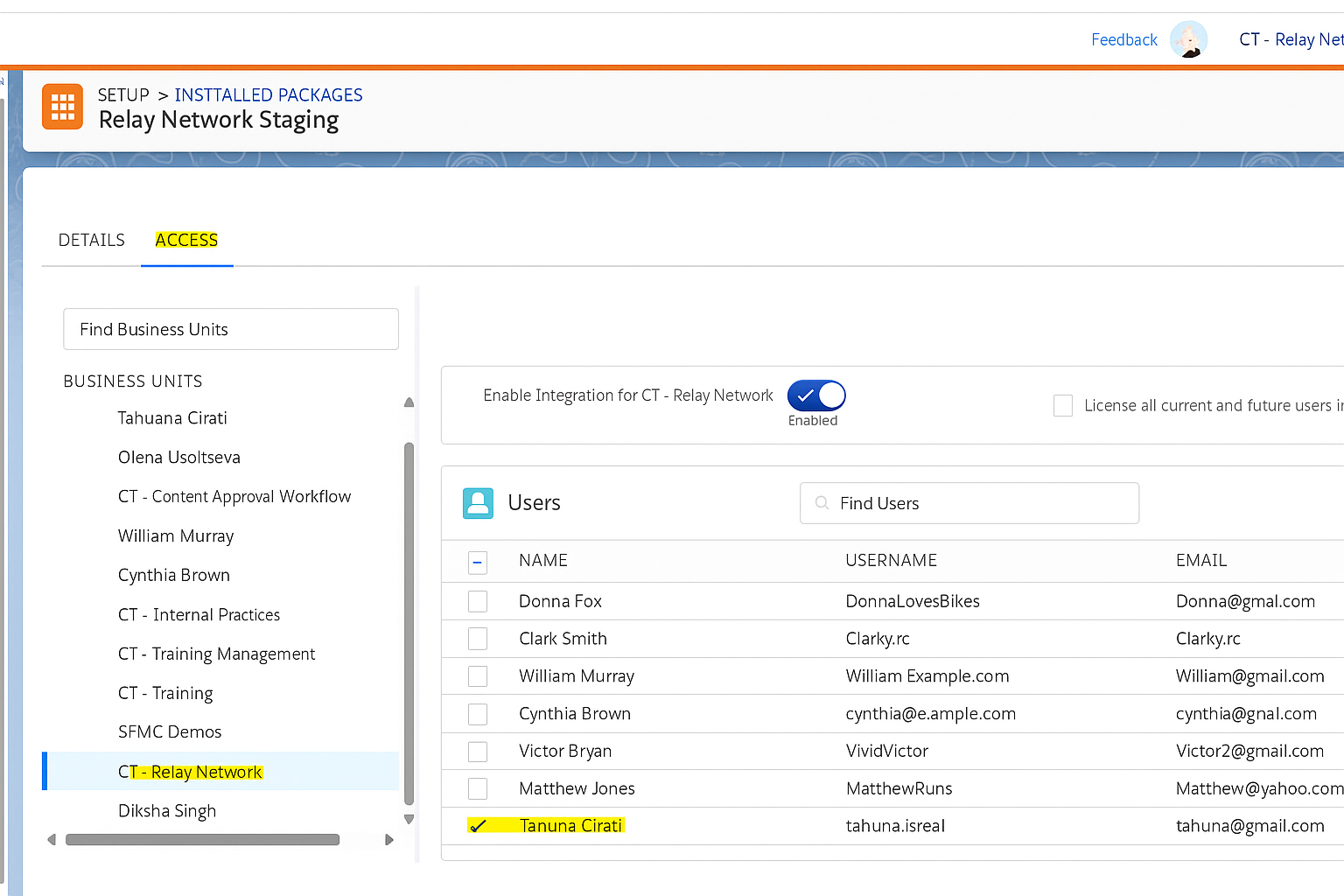
NOTE: If multiple users in that BU need access, you can also toggle “License all current and future users” to automatically grant access to everyone in that Business Unit
Check User Permissions
The user must have the Journey Builder permission.
Go to Setup → Users and confirm they have the correct role or permission set (e.g., “Marketing Cloud Administrator” or one with “Journey Builder” access).
Check that they belong to a Business Unit (BU) that actually has the Relay integration enabled.
Business Unit (BU) Scoping
Installed packages and custom activities are scoped to specific BUs.
If the Relay package was installed in a different BU, users in another BU won’t see it.Go to the Relay Installed Package → Access tab → make sure the correct BU is enabled.
I sent a consent update, but I cannot see the value updated in Relay. What could be the problem?
The Relay platform captures, stores, and manages end-user consent for clients. The standard consent rules adhere to "Advanced Consent Management" business logic as a way to protect clients from inadvertently messaging a customer who has previously requested to stop communications. Advanced Consent Management (or ACM) rules ensure that customers cannot downgrade their consent type to anything other than STOP and ensures that clients cannot reengage customers who have previously chosen to STOP communications without explicit written permission.
Note: There are no safeguards in place in the Relay platform to prevent a customer from sending a marketing related message to an Express Consent end user. It is up to the customer to send the proper message to the proper end user.
Consent is tied to a mobile number. A mobile number cannot have more than one consent per Client. The following consent type changes are permitted:
stop => written
express => stop, written
written => stop
I sent a batch file to onboard a new contact with the consent “express”, but the contact was created in CX Builder with a different consent. What could be the problem?
Check if the same phone number is already associated to a different contact. Consents are tied to the phone number, so if the phone number already exists with a status “stop” or “written”, the new contact will be created with the same status, since the status cannot be updated to “express” in this case.
If I have the data in sendable SFMC DE but not in the relay network DE/table will the send fail if I choose the message type as onboard but not as a message?
When onboarding, the Relay custom activity identifies the contact from the sendable DE and then gets the details from the relay_network_data DE in order to generate the API call over to Relay. If you have the contact in the sendable DE but not in relay network and are using messages, it will fail.
If I'm using the same experience twice in the same journey, how the response log will differentiate the logs for the 2 different activities?
You can track the unique messages using the message_id and notification_id fields in the response log. Each time a message or notification is triggered, a unique value will be generated for these fields.